Yore new boards were designed to be versatile. Take the time to get to know them.
It's recommended that you try all of these things as you read through the documentation.
The system can be run off of any USB power supplies so long as they're rated to supply over 2 Amps of current. (See your manufacturers' documentation)
Additionally, if there's a a 120V outlet nearby, you can plug straight into the grid. Again, make sure the USB blocks and cables support over 2 Amps of output current.
To turn the boards on, simply plug them in to a power supply and they will fire right up.


The system can be run off of any USB power supplies so long as they're rated to supply over 2 Amps of current. (See your manufacturers' documentation)
Additionally, if there's a a 120V outlet nearby, you can plug straight into the grid. Again, make sure the USB blocks and cables support over 2 Amps of output current.
To turn the boards on, simply plug them in to a power supply and they will fire right up.

Download the YoreBoard app from the App Store or Google Play to get started.
Power on your boards, launch the app, and wait for the boards to connect to one another.
When a connection to a board is established, the board will flash blue lights. Whenever a connection is lost, the board will flash red lights.
*There's no need to open your phone's settings to pair with the boards, but when the app asks for it, you will need to give the app the permissions that it requests in order to establish connections.
The connections screen shows you nearby boards that are waiting to be connected to as well as the boards to which you're already connected.
If you don't see any boards listed, make sure they are powered on and that nobody else is connected to them. Then click the search/refresh button in the top right.
Simply tap one of the YoreBoards in the "Unpaired" list and wait for a connection to be established. (You can be connected to both boards at the same time)
Once you've successfully connected to the board(s), tap on the board in the "Connected Scoreboards" list and you'll be taken to the main menu.

Download the YoreBoard app from the App Store or Google Play to get started.
Power on your boards, launch the app, and wait for the boards to connect to one another.
When a connection to a board is established, the board will flash blue lights. Whenever a connection is lost, the board will flash red lights.
*There's no need to open your phone's settings to pair with the boards, but when the app asks for it, you will need to give the app the permissions that it requests in order to establish connections.
The connections screen shows you nearby boards that are waiting to be connected to as well as the boards to which you're already connected.
If you don't see any boards listed, make sure they are powered on and that nobody else is connected to them. Then click the search/refresh button in the top right.
Simply tap one of the YoreBoards in the "Unpaired" list and wait for a connection to be established. (You can be connected to both boards at the same time)
Once you've successfully connected to the board(s), tap on the board in the "Connected Scoreboards" list and you'll be taken to the main menu.
To update the score, simply tap on the scorecards or you can open the scoreboard screen by tapping PLAY!
You can also enter various customization menus like Colors, Brightness and Settings.
If you forget which board you currently have open, tap Identify and the board will light up. If you want to see details about the board, tap on the signal strength in the top right.
If you want the boards to respond to music, add to the ambiance, go to sleep, or shut down, tap on the corresponding commands.
You can also open up this help documentation by tapping Help.
To disconnect, tap on the disconnect button.
If you're having serious issues, you can use the factory reset button to restore the boards to factory settings. This will erase all of your settings though.
*Only use this as a last resort. Try restarting the system by unplugging the power and starting it back up.
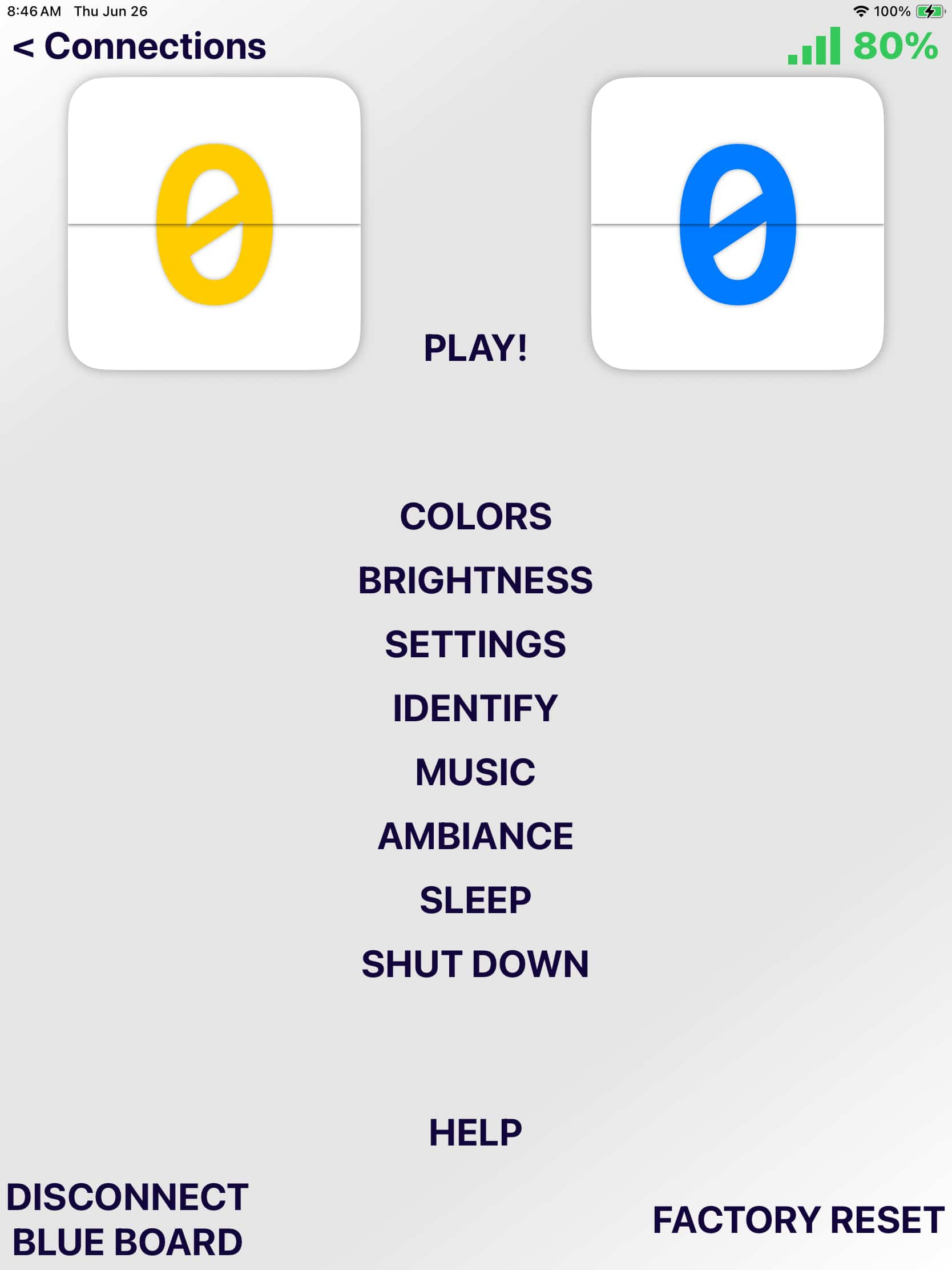
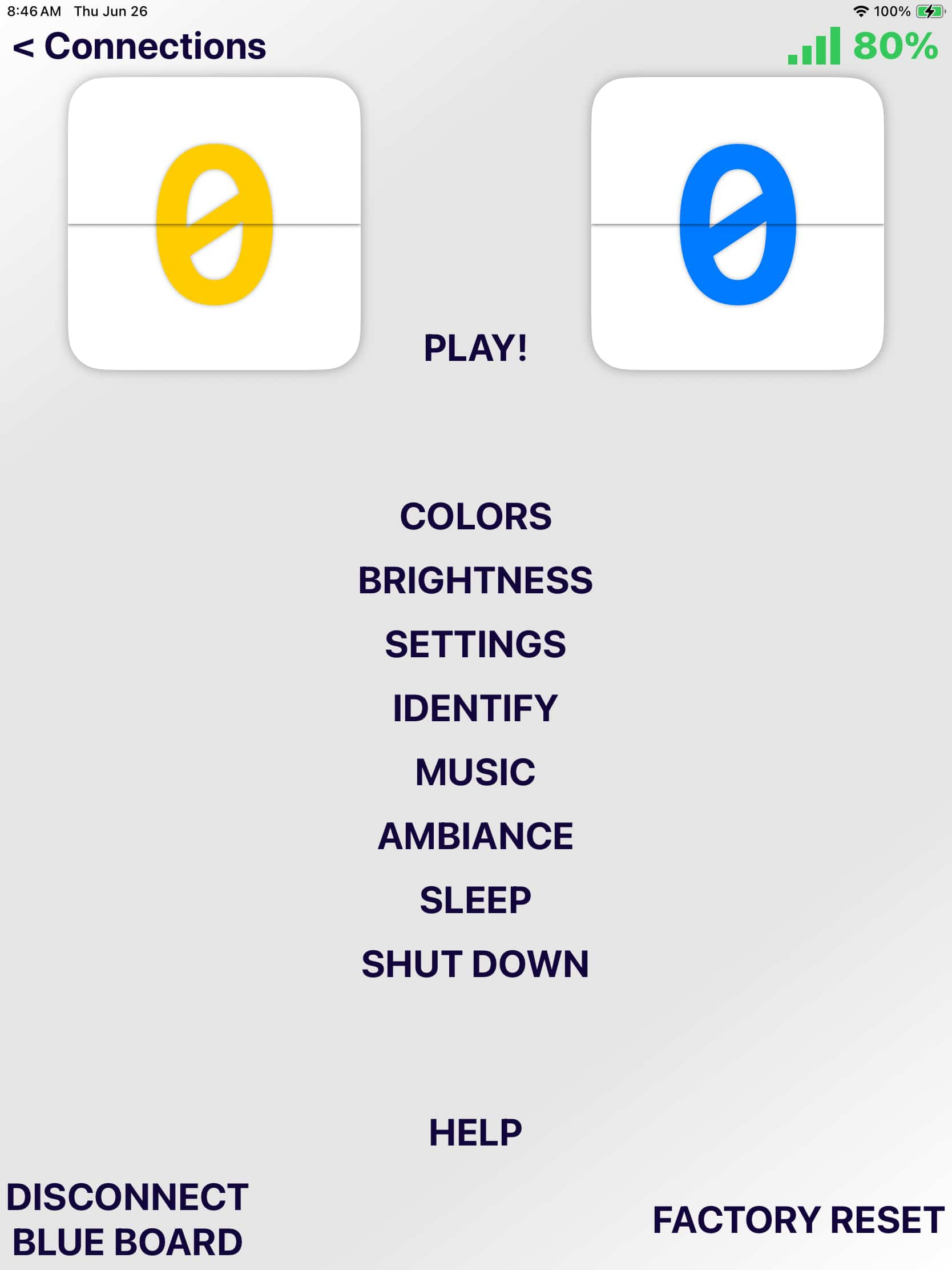
To update the score, simply tap on the scorecards or you can open the scoreboard screen by tapping PLAY!
You can also enter various customization menus like Colors, Brightness and Settings.
If you forget which board you currently have open, tap Identify and the board will light up. If you want to see details about the board, tap on the signal strength in the top right.
If you want the boards to respond to music, add to the ambiance, go to sleep, or shut down, tap on the corresponding commands.
You can also open up this help documentation by tapping Help.
To disconnect, tap on the disconnect button.
If you're having serious issues, you can use the factory reset button to restore the boards to factory settings. This will erase all of your settings though.
*Only use this as a last resort. Try restarting the system by unplugging the power and starting it back up.
After tapping Play! in the main menu, you can manage the score within the app. (You can also project this screen to a big TV with popular mirroring tools like Apple TV, Chromecast, and HDMI cables)
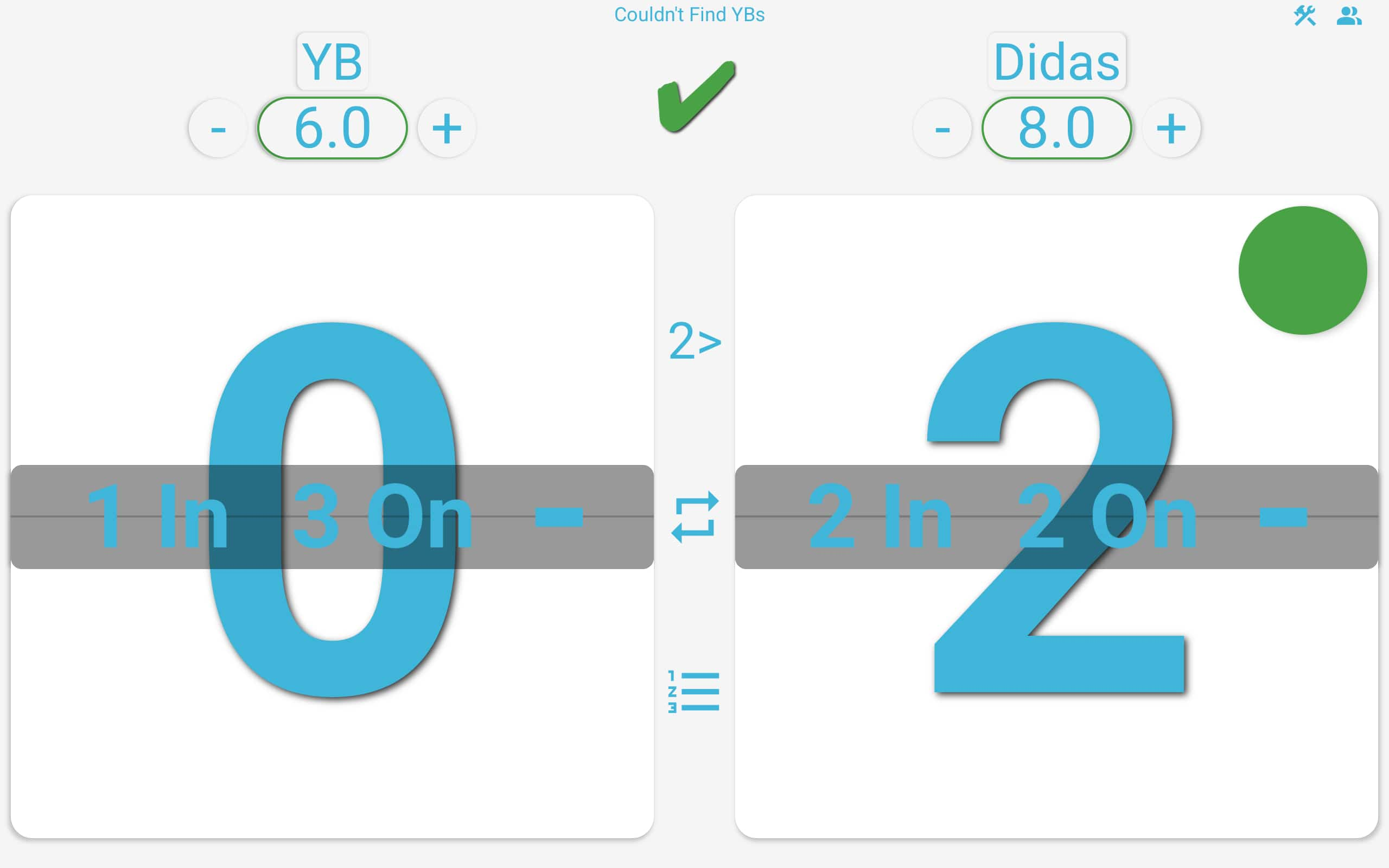
To change the score, you can tap on the up and down buttons installed on the boards, or you tap on the scorecards within the app.
If you or your partner's score aren't showing on the correct sides, you can switch one of your scores by tapping Switch Sides. You can also press and release both of the down buttons.
In the top right, you'll find buttons for configuring the match and managing the players.
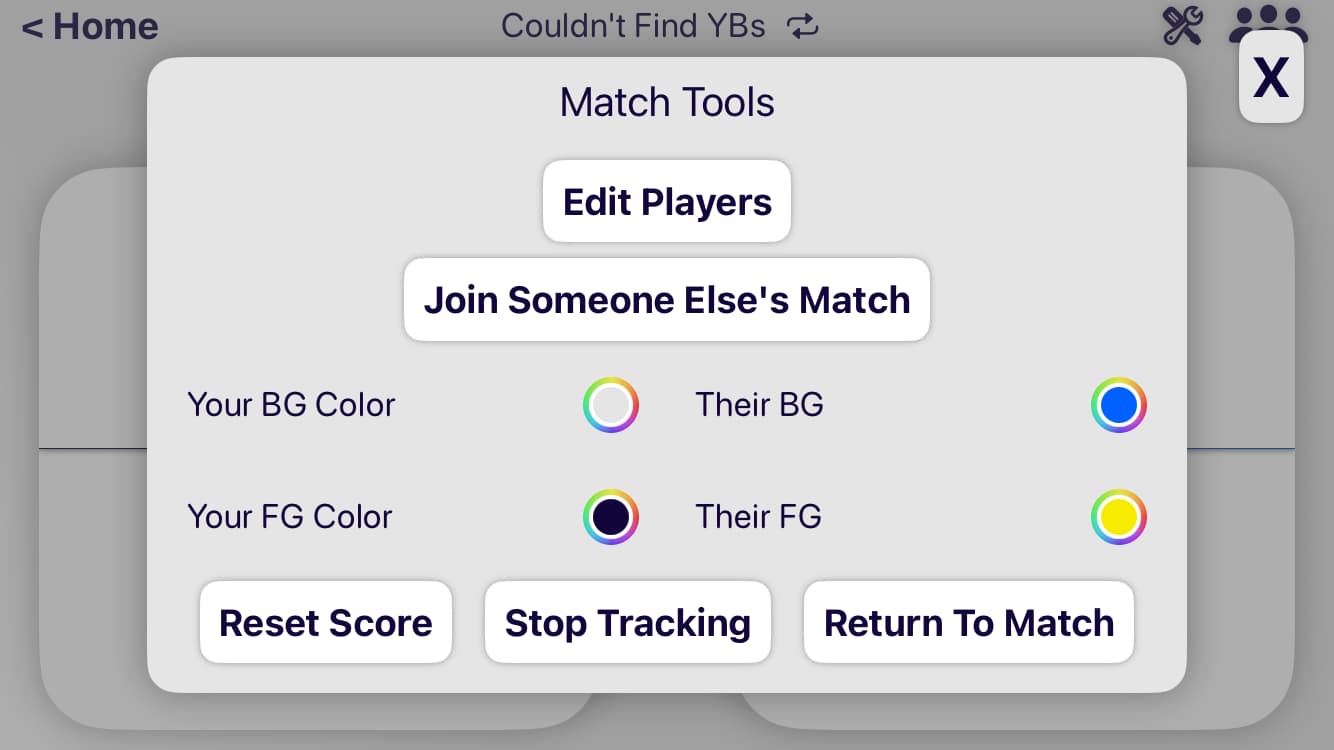
To reset the score, tap on Reset Score, or push and release all 4 buttons on one of your boards.
You can also modify the colors for each team.
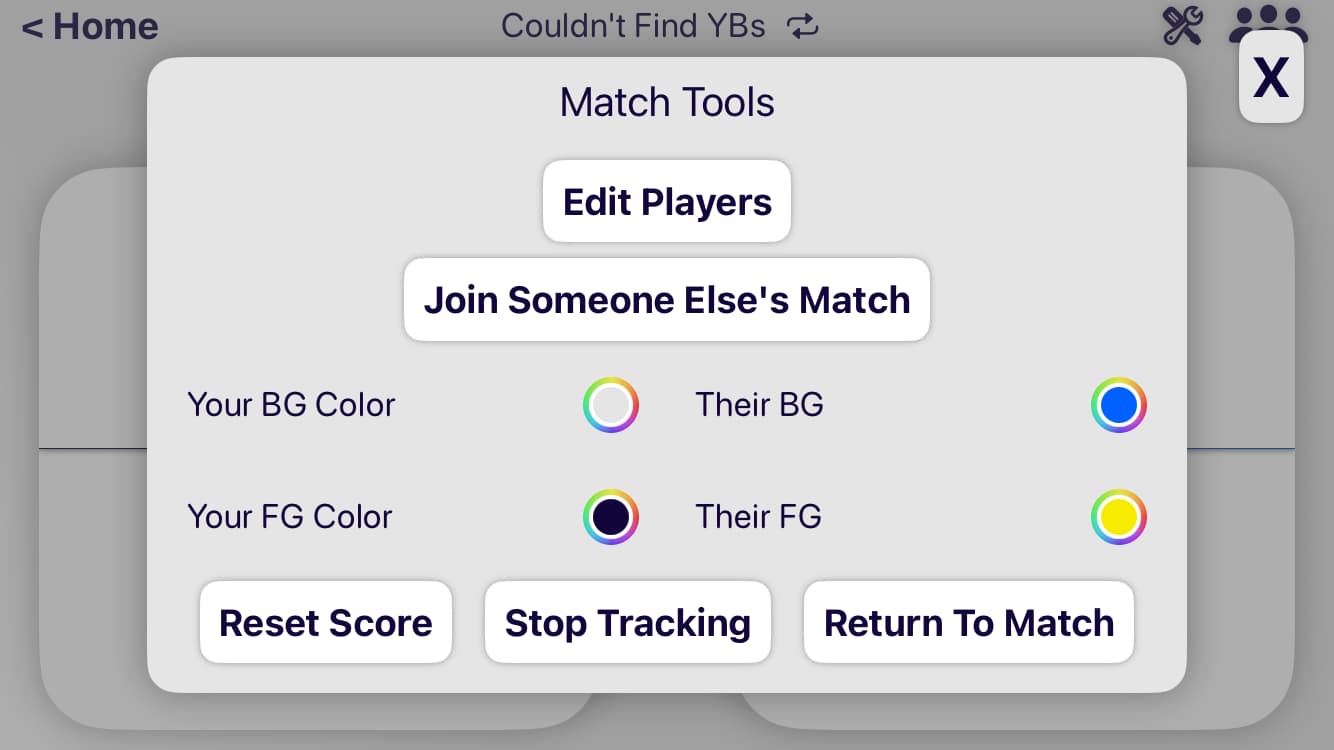
To reset the score, tap on Reset Score, or push and release all 4 buttons on one of your boards.
You can also modify the colors for each team.
If you want us to track your stats, just let us know who's playing and we'll take care of the rest.
Specify whether you want to play as teams and whether you want to track points per round (PPR).
Enter in everyones player IDs (or names), or select them from your friends list.
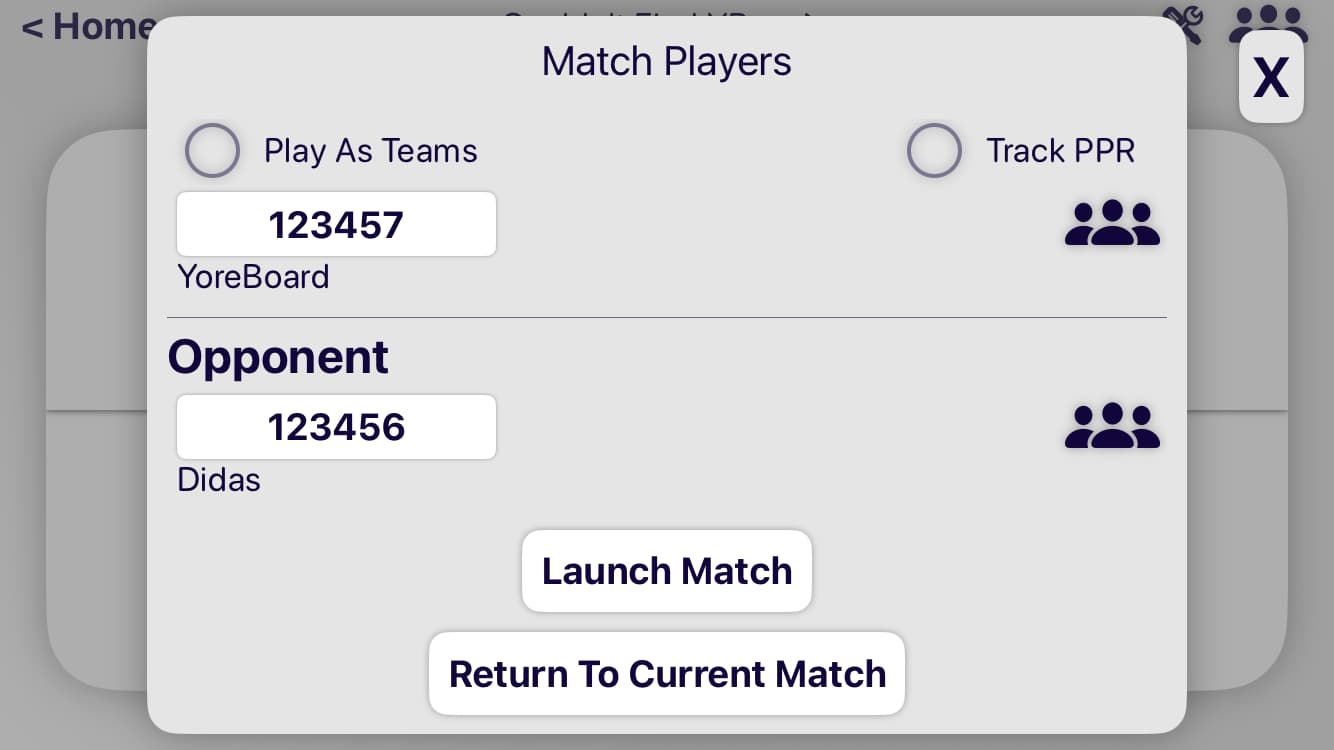
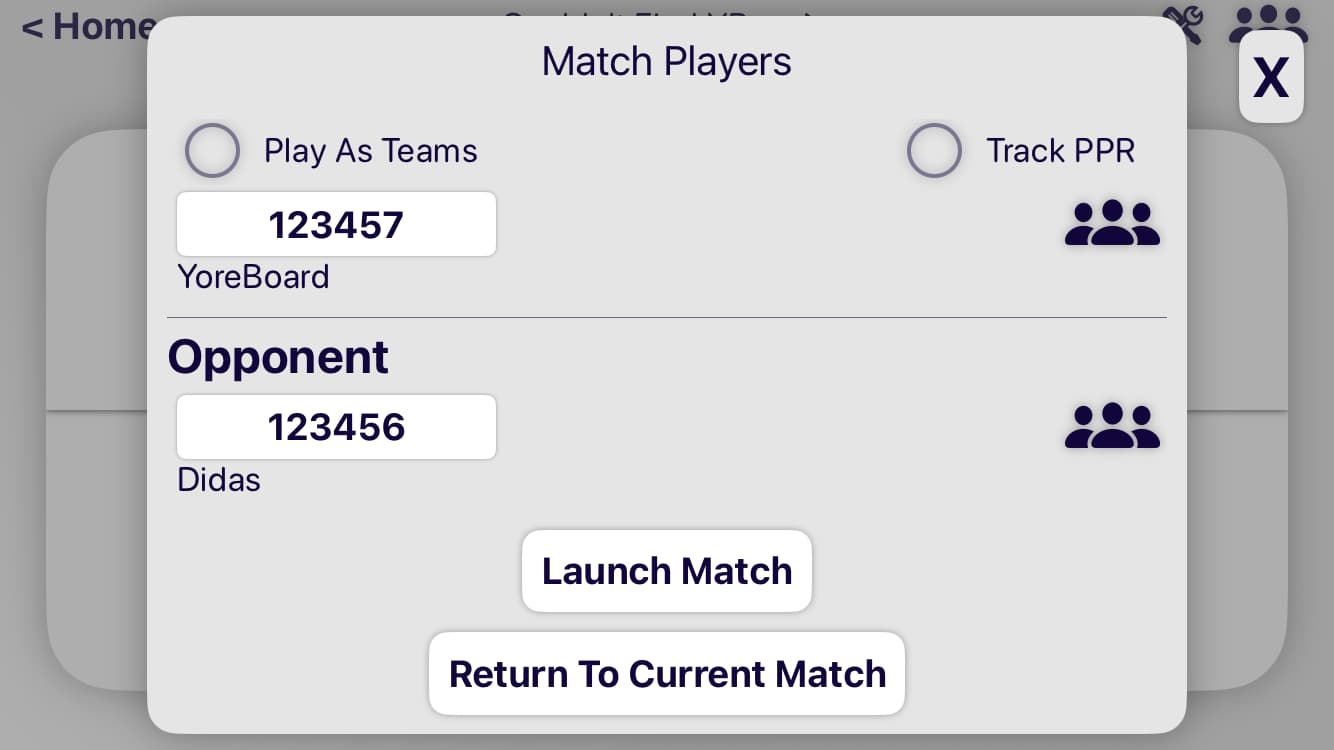
If you want us to track your stats, just let us know who's playing and we'll take care of the rest.
Specify whether you want to play as teams and whether you want to track points per round (PPR).
Enter in everyones player IDs (or names), or select them from your friends list.
There are a number of other button combinations that may come in handy too.
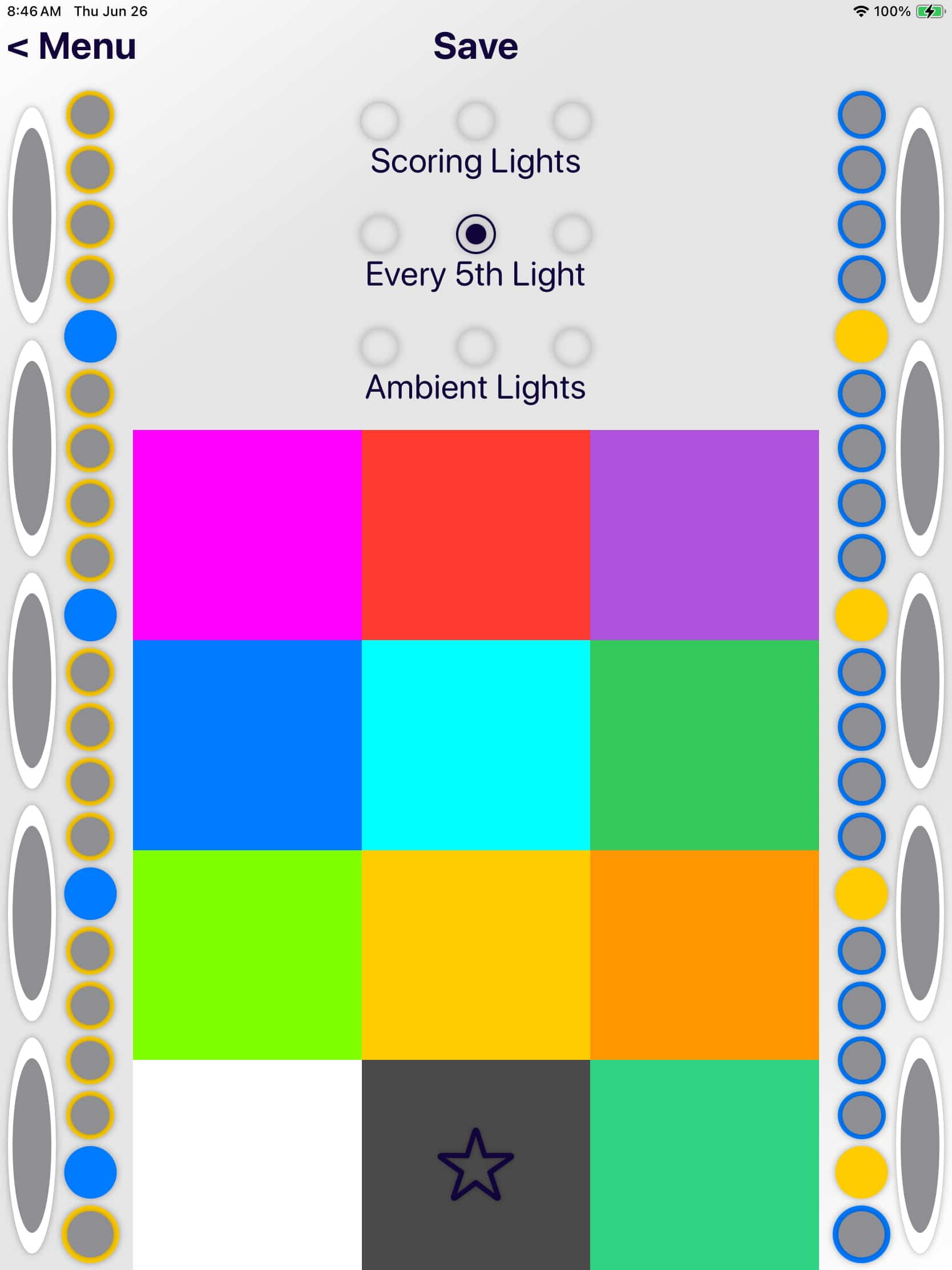
YoreBoards give you full color customization. You can set each LED's color individually if you'd like, or you can select groups of LEDs to adjust at the same time.
To select a group, tap on one of the radio buttons in the top middle of the screen. You can select all of the scoring lights, every fifth light (which can help with adding up the score), or you can change the color of the ambient LEDs underneath the board.
You can also select these groups for each side. If you want to get creative, simply tap on an individual LED to set its color.
Once you've chosen the LEDs that you want to change, they will be lit up on the board to give you a preview of their current color.
To change the color, simply tap on the desired color.
You can also create a custom color if the available colors just aren't quite perfect. Finally, in the bottom right is the color swirl option. This will cycle through the spectrum and provide some pretty cool effects.
When you're done, don't forget to save your changes by tapping save at the top of the screen.
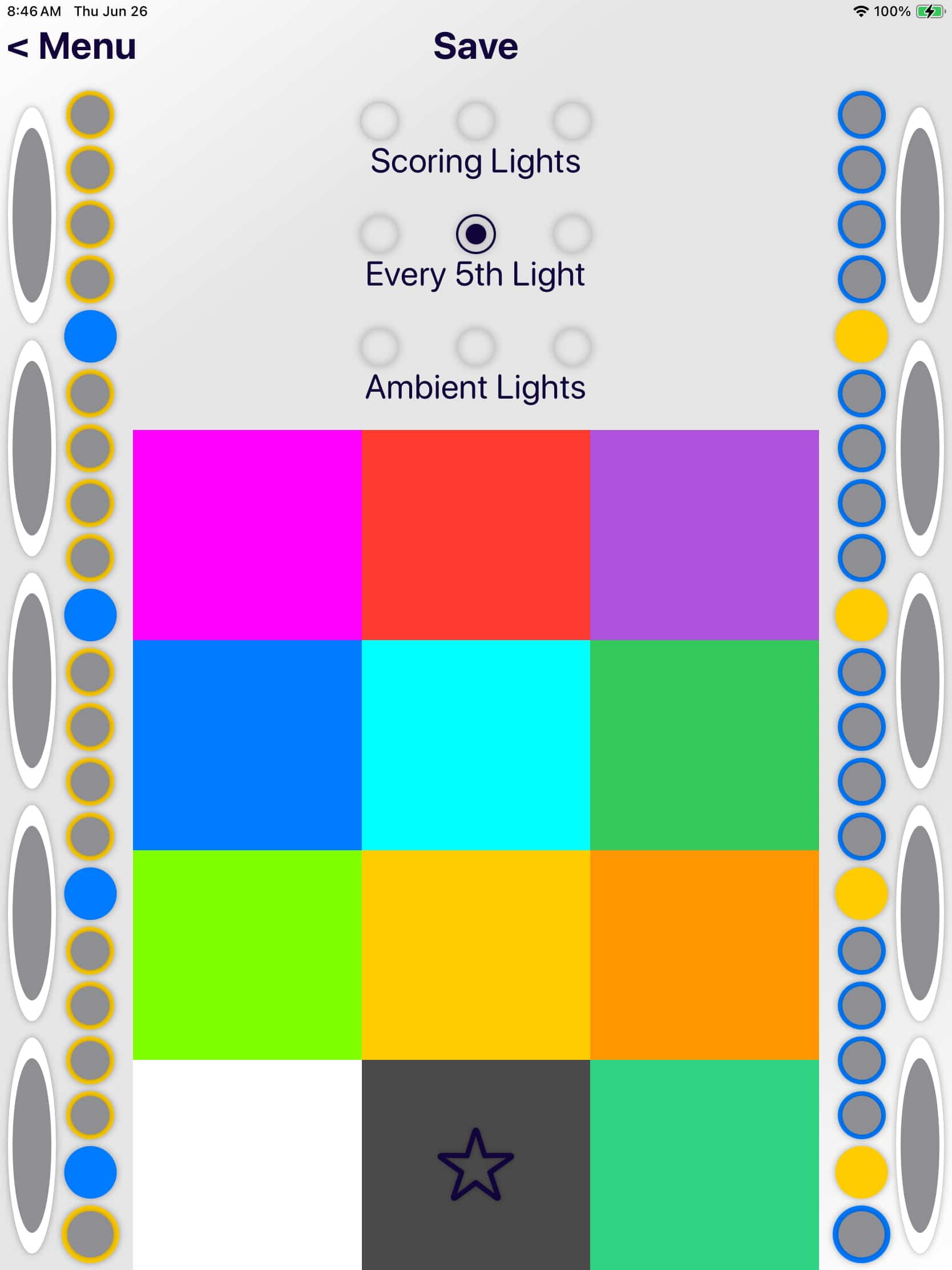
YoreBoards give you full color customization. You can set each LED's color individually if you'd like, or you can select groups of LEDs to adjust at the same time.
To select a group, tap on one of the radio buttons in the top middle of the screen. You can select all of the scoring lights, every fifth light (which can help with adding up the score), or you can change the color of the ambient LEDs underneath the board.
You can also select these groups for each side. If you want to get creative, simply tap on an individual LED to set its color.
Once you've chosen the LEDs that you want to change, they will be lit up on the board to give you a preview of their current color.
To change the color, simply tap on the desired color.
You can also create a custom color if the available colors just aren't quite perfect. Finally, in the bottom right is the color swirl option. This will cycle through the spectrum and provide some pretty cool effects.
When you're done, don't forget to save your changes by tapping save at the top of the screen.
Depending on the the time of day and how well lit the playing area is, you may want to increase or decrease the brightness of your lights. At night time, full brightness can be a little blinding. In the middle of the day, the sun will wash out the light and you'll need them to be a little brighter.
There are 4 brightness settings that you can tailor to your liking. The scoring lights, ambiance lights, buttons and the ring for the scoring hole. To adjust the brightness for a group of lights, simply move the sliders left or right and the brightness will be reflected within the app and on the board.
If you'd like to adjust both boards at the same time, simply tap the Push To Other Board button. (Ensure you're connected to both boards)
*In direct sunlight, it can be difficult to see the lights. Similar to looking at your cell phone in broad daylight. In these instances, casting a shadow onto the lights or just relying on your mobile device to keep score can come in handy.
*Another thing to consider is that turning down the brightness can increase the longevity of the batteries.
You can also adjust the brightness of the score LEDs by holding the up buttons on the boards for 2 seconds. Once in the brightness mode, use the up and down buttons to make adjustments. When you're done, push and release any combination of buttons.
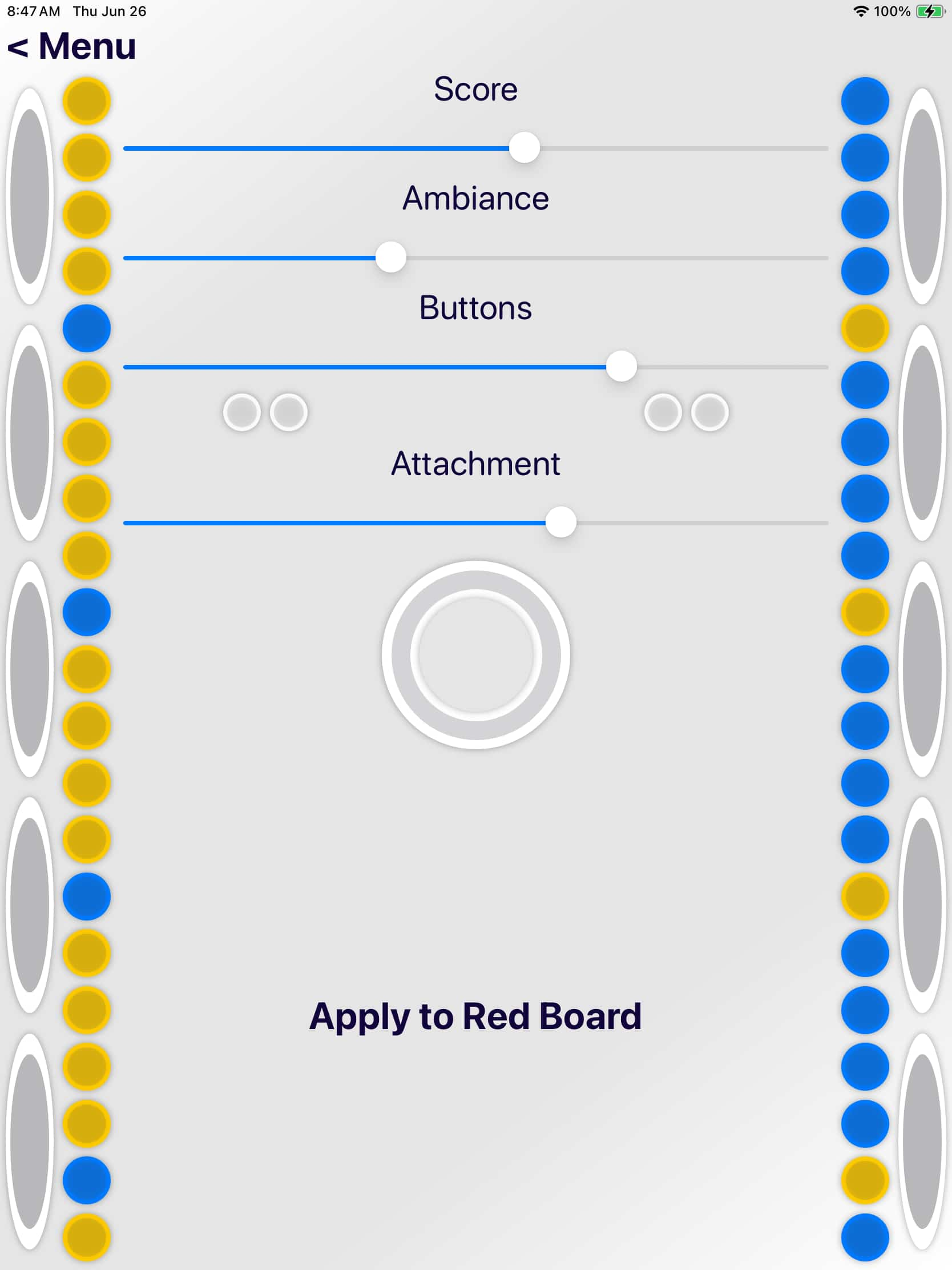
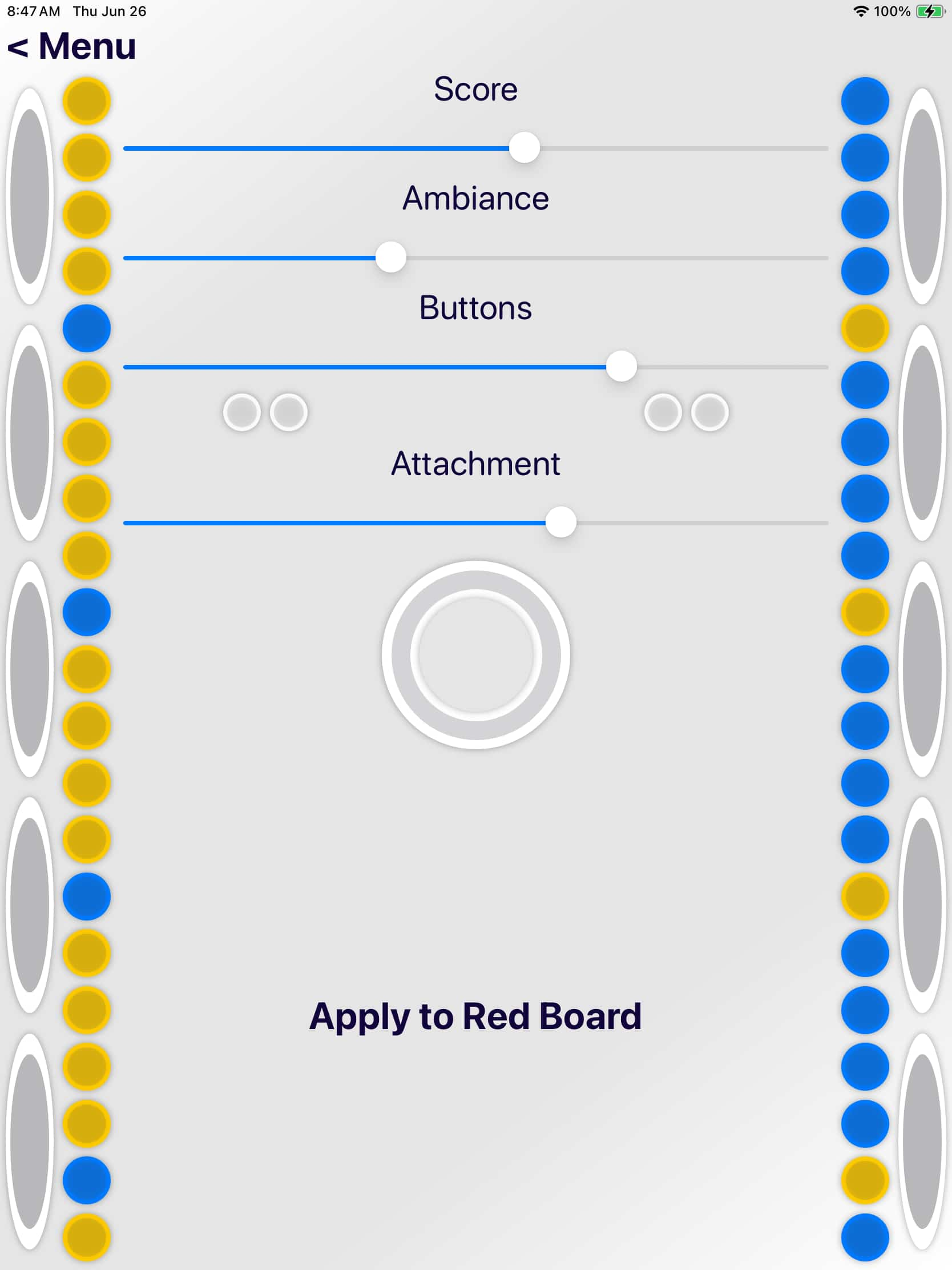
Depending on the the time of day and how well lit the playing area is, you may want to increase or decrease the brightness of your lights. At night time, full brightness can be a little blinding. In the middle of the day, the sun will wash out the light and you'll need them to be a little brighter.
There are 4 brightness settings that you can tailor to your liking. The scoring lights, ambiance lights, buttons and the ring for the scoring hole. To adjust the brightness for a group of lights, simply move the sliders left or right and the brightness will be reflected within the app and on the board.
If you'd like to adjust both boards at the same time, simply tap the Push To Other Board button. (Ensure you're connected to both boards)
*In direct sunlight, it can be difficult to see the lights. Similar to looking at your cell phone in broad daylight. In these instances, casting a shadow onto the lights or just relying on your mobile device to keep score can come in handy.
*Another thing to consider is that turning down the brightness can increase the longevity of the batteries.
You can also adjust the brightness of the score LEDs by holding the up buttons on the boards for 2 seconds. Once in the brightness mode, use the up and down buttons to make adjustments. When you're done, push and release any combination of buttons.

In order to make your new boards perfect for you, they come with a lot of settings. Take the time to dial them in.
At the top of the settings screen, you can give your board a name that\'s more meaningful to you than "Yoreboard XYZ". Hopefully there is something unique between the boards that you can use. If not, you can set their LEDs to different colors and use the colors to name the boards.
The settings are broken up into 6 sections. Basic, LEDs, Connections, Sleep, In-App and Advanced. Simply tap on the section title (ex: "Basic") or the 3 dots to change the setting section.
The boards will give you sound feedback for all sorts of commands and events. If you want them to be louder or you want to turn them off entirely, here's where you do it.
The standard rules say that whichever team gets to 21 or more points first, wins. But rules are meant to be broken, or bent, or replaced. If you prefer requiring a team to win by 2 or if you play 21 exactly (bust), just let your boards know.
Once you are victorious, the boards will light up with a fun display to let the other team know they lost. Toggle this here.
After someone scores, you can set the LEDs up to indicate which points are new in case they accidentally added too many or too few.
Specify the color of the newly lit LEDs and how long it should take for them to transition to the standard color(s).
After everyone has had 2 or 3 or ... beers, it can be tough to remember whose turn it is, especially when there's a wash. The last score indicator lights are on the front and back panels of the board. They'll light up Green to indicate who scored last and gets to throw first.
*These indicators are also available within the apps
The lights are laid out in groups of 5 so that you can easily do the math to determine the current score. You can also use color to let you know at a glance when each group of 5 is full. By adopting the 5th color, all 5 of the LEDs within a given group will adopt the color of the 5th when the group is complete.
When it's dark, it can be tough to see the board if the score is 0-0 and there is no score to light up the faces of the boards. Runway lights will light up every 5th light to give you a better target. As soon as the score approaches one of these lights, it will turn off to get ready for its role in keeping score.
To let you know that the boards are still alive and to help you see what the current score is, you can tell the boards to blink the current score.
Similar to the Runway Lights, this can help improve the boards' visibility at night. This will dimly light up all of the scoring lights that do not have a score yet. As the score increases, the brightness of the lights will increase so that you can differentiate between a no score light, and a score light.
There are 2 selection wheels that let you choose both the color scheme and the brightness/dimness of the no score lights.
In a tournament setting, where there are many boards around, it's important to be able to control which boards connect to which. By marrying 2 boards together, you can help ensure they connect to the proper board. If they're in an open relationship, they'll look for the partner for a while and then eventually connect to any available board. If the boards are monogamous, they will reject any advances from other boards.
To save power, YoreBoards can go to sleep after a set amount of time of your choosing. To wake them up, just push a button, or send a command with the app.
You can also go straight into an ambiance display instead of falling asleep by changing the sleep mode.
Specify which ambiance display you'd like to start when the boards are first fired up.
These are a combination of your account settings, stats and in-app settings.
To save a click, you can have the app automagically connect to the board as soon as the app finds the board.
If you don't want the app to play sounds, you can disable them here.
If you only ever want to connect to the boards and go, you can have the app take you directly to the connections screen when you open the app.
Here, you can tailor the colors of the app to anything you like.
These are more settings that you can play with if you're feeling adventurous.
If you want to apply the same settings to both boards, tap the "Apply All To..." Button.
*This requires both boards to be connected to your app
Most settings have a question mark (?) next them to give you a quick reminder of what it does.

In order to make your new boards perfect for you, they come with a lot of settings. Take the time to dial them in.
At the top of the settings screen, you can give your board a name that\'s more meaningful to you than "Yoreboard XYZ". Hopefully there is something unique between the boards that you can use. If not, you can set their LEDs to different colors and use the colors to name the boards.
The settings are broken up into 6 sections. Basic, LEDs, Connections, Sleep, In-App and Advanced. Simply tap on the section title (ex: "Basic") or the 3 dots to change the setting section.
The boards will give you sound feedback for all sorts of commands and events. If you want them to be louder or you want to turn them off entirely, here's where you do it.
The standard rules say that whichever team gets to 21 or more points first, wins. But rules are meant to be broken, or bent, or replaced. If you prefer requiring a team to win by 2 or if you play 21 exactly (bust), just let your boards know.
Once you are victorious, the boards will light up with a fun display to let the other team know they lost. Toggle this here.
After someone scores, you can set the LEDs up to indicate which points are new in case they accidentally added too many or too few.
Specify the color of the newly lit LEDs and how long it should take for them to transition to the standard color(s).
After everyone has had 2 or 3 or ... beers, it can be tough to remember whose turn it is, especially when there's a wash. The last score indicator lights are on the front and back panels of the board. They'll light up Green to indicate who scored last and gets to throw first.
*These indicators are also available within the apps
The lights are laid out in groups of 5 so that you can easily do the math to determine the current score. You can also use color to let you know at a glance when each group of 5 is full. By adopting the 5th color, all 5 of the LEDs within a given group will adopt the color of the 5th when the group is complete.
When it's dark, it can be tough to see the board if the score is 0-0 and there is no score to light up the faces of the boards. Runway lights will light up every 5th light to give you a better target. As soon as the score approaches one of these lights, it will turn off to get ready for its role in keeping score.
To let you know that the boards are still alive and to help you see what the current score is, you can tell the boards to blink the current score.
Similar to the Runway Lights, this can help improve the boards' visibility at night. This will dimly light up all of the scoring lights that do not have a score yet. As the score increases, the brightness of the lights will increase so that you can differentiate between a no score light, and a score light.
There are 2 selection wheels that let you choose both the color scheme and the brightness/dimness of the no score lights.
In a tournament setting, where there are many boards around, it's important to be able to control which boards connect to which. By marrying 2 boards together, you can help ensure they connect to the proper board. If they're in an open relationship, they'll look for the partner for a while and then eventually connect to any available board. If the boards are monogamous, they will reject any advances from other boards.
To save power, YoreBoards can go to sleep after a set amount of time of your choosing. To wake them up, just push a button, or send a command with the app.
You can also go straight into an ambiance display instead of falling asleep by changing the sleep mode.
Specify which ambiance display you'd like to start when the boards are first fired up.
These are a combination of your account settings, stats and in-app settings.
To save a click, you can have the app automagically connect to the board as soon as the app finds the board.
If you don't want the app to play sounds, you can disable them here.
If you only ever want to connect to the boards and go, you can have the app take you directly to the connections screen when you open the app.
Here, you can tailor the colors of the app to anything you like.
These are more settings that you can play with if you're feeling adventurous.
If you want to apply the same settings to both boards, tap the "Apply All To..." Button.
*This requires both boards to be connected to your app
Most settings have a question mark (?) next them to give you a quick reminder of what it does.

There are 4 buttons on each board, 2 are for team 1, the other 2 are for team 2. Each team has an up and a down.
When you bend down to pick up your partner's bags, simply tap the up button to add your partner's points.
(Assuming they hit the board and scored some points)
Press and release both down buttons.
Press and release all 4 buttons.
Press both up buttons for 2 seconds and release.
All of the score lights will light up and you can adjust their brightness by pushing either of the up buttons.
To return to gameplay, press and release any 2 buttons.
If a board isn't currently connected to another board, it will be constantly looking for another disconnected board to pair with.
*If you're having issues, pull up the connection settings within the app to make sure it's configured properly.
(See Above)
If the board is already connected to another and you'd like to sever the connection, press and hold both down buttons for 2 seconds and the board will drop its connection(s).
If a board starts acting funny and you just can't figure out why, you can do a full factory reset by holding all 4 buttons for 4 seconds.
*It is highly recommended that you try unplugging and restarting the boards to try and fix any issues prior to issuing a factory reset.
*A factory reset will erase all of your settings
To turn them off, simply unplug the boards from their power supplies.
Don't forget to recharge your power supplies so that they're ready for you next time.
You can also utilize the shut down mode within the apps which turns off all of the lights and can save a lot of battery life.
*Do be aware that the system is still on and communicating though, so it will draw a small amount of energy.