Signed in as:
filler@godaddy.com
Signed in as:
filler@godaddy.com
The system can be run off of any USB power supplies so long as they're rated to supply over 2 Amps of current. (See your manufacturers' documentation)
To turn the controller on, simply plug it in to a power supply and it will fire right up.

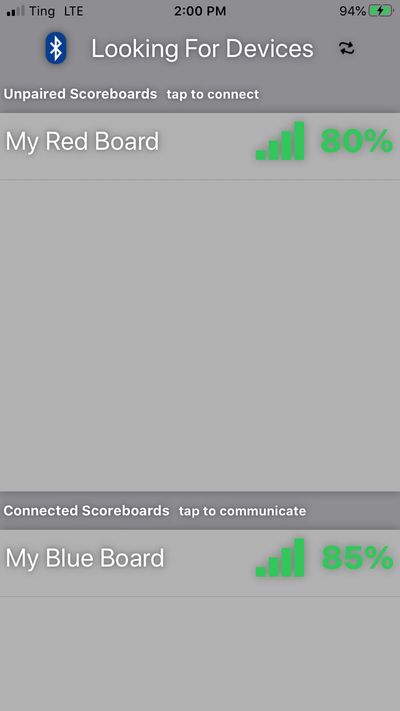
Download the YoreBoard app from the App Store or Google Play to get started.
Power on your controller and launch the app.
When a connection to the controller is established, the board will flash blue lights. Whenever a connection is lost, the controller will flash red lights.
*There's no need to open your phone's settings to pair with the controller, but when the app asks for it, you will need to give the app the permissions that it requests in order to establish connections.
The connections screen shows you nearby controllers that are waiting to be connected to as well as the controllers to which you're already connected.
If you don't see any controllers listed, make sure they are powered on and that nobody else is connected to them. Then click the search/refresh button in the top right.
Simply tap one of the YoreSigns in the "Unpaired" list and wait for a connection to be established. (You can be connected to multiple controllers at the same time)
Once you've successfully connected to the controller s), tap on the controller in the "Connected" list and you'll be taken to the main menu.
*If you're unable to establish a connection, try moving closer to the controller.
From the main menu, you can enter various customization menus like Colors, Brightness and Settings.
If you forgot which controller you currently have open, tap Identify and the LEDs will light up blue.
If you want the controller to respond to music, add to the ambiance, go to sleep, or shut down, tap on the corresponding commands.
You can also open up this online help documentation by tapping Help.
To disconnect, tap on the disconnect button.

Yore controller gives you full color customization. You can set each LED's color individually if you'd like, or you can select entire strands of LEDs to adjust them all at once.
Once you've chosen the LEDs that you want to change, they will light up to give you a preview of the color.
To change the color, simply tap on the desired color. You can also create a custom color if the available colors aren't quite perfect. Finally, in the bottom right is the color swirl option. This will cycle through the spectrum and provide some pretty cool effects.
When you're done, don't forget to save your changes.


Depending on the the time of day and how well lit the sign is, you may want to increase or decrease the brightness of your lights. At night time, full brightness can be a little blinding. In the middle of the day, the sun can wash out the light and you'll need them to be a little brighter.
There are 3 brightness settings that you can tailor to your liking. The addressable LEDs and 2 optionally attach LED outputs. To adjust the brightness, simply move the sliders left or right and the brightness will be reflected within the app and on the board.
In order to make Yore new controller perfect for you, they come with a lot of settings. Take the time to dial them in.
Name
At the top of the settings screen, you can give the controller a name that's more meaningful to you than "YoreSign XYZ".
The settings are broken up into 5 sections. Basic, Connections, Sleep, In-App and Advanced. Simply tap on the section title (ex: "Game Play") or the 3 dots to change the setting section.
Basic
Play Scoreboard Sounds
The boards will give you sound feedback for all sorts of commands and events. If you want them to be louder or you want to turn them off entirely, here's where you do it.
Sleep
Sleep Timer
To save power, the controller can go to sleep after a set amount of time of your choosing. To wake them up, just push a button, or send a command with the app.
You can also go straight into an ambiance display instead of falling asleep by changing the sleep mode.
In-App
Automatically Connect
To save a click, you can have the app automagically connect to the board as soon as the app finds the board.
Play In-App Tones
If you don't want the app to play sounds, you can disable them here.
Font & Background Colors
Here, you can tailor the colors of the app to anything you like.
Advanced
These are more settings that you can play with if you're feeling adventurous.
?
Each setting has a question mark next them to give you a quick reminder of what it does.

To turn them off, simply unplug the controller.
You can also utilize the shut down mode which turns off all of the lights. When you're ready, you can just reconnect and it will wake up.
YoreBoard
Brad Michael
We use cookies to analyze website traffic and optimize your website experience. By accepting our use of cookies, your data will be aggregated with all other user data.